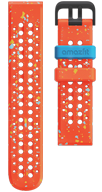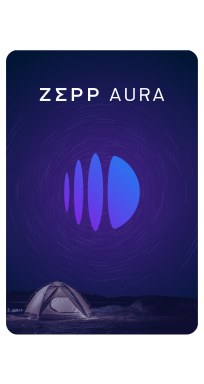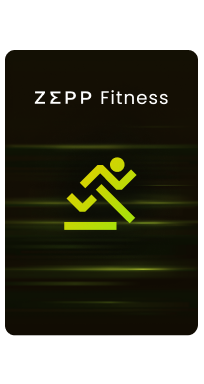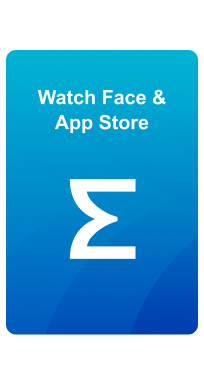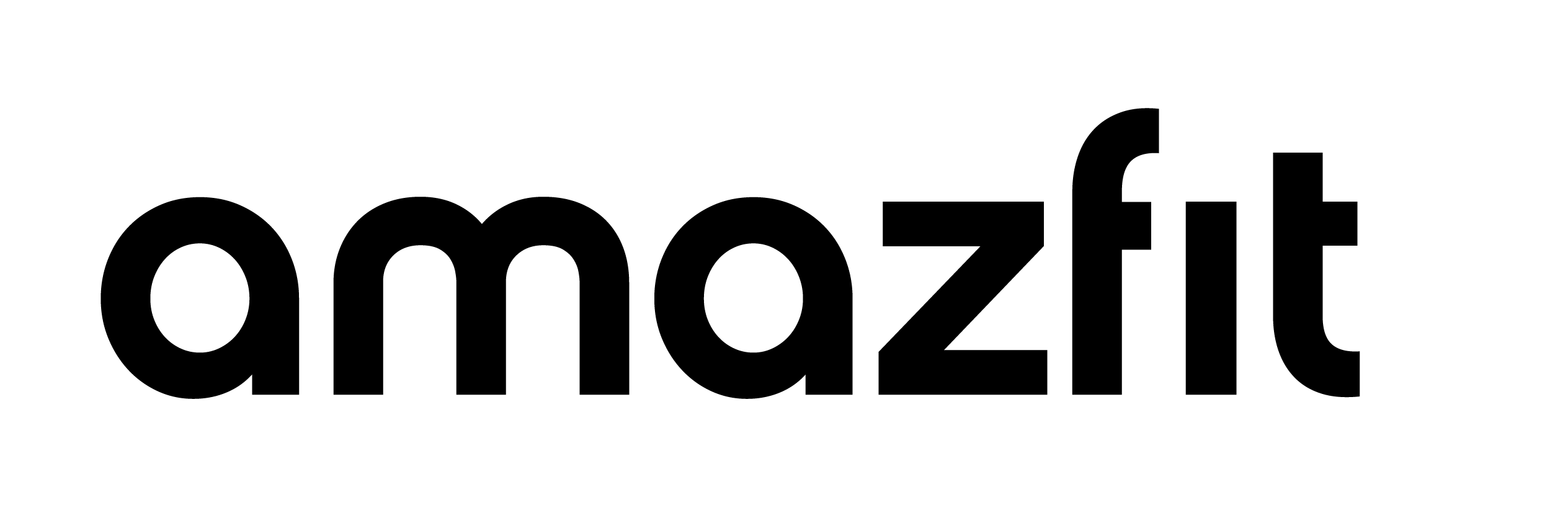Blog
How to Optimize the Amazfit T-Rex 3's Enhanced Security Features for Maximum Privacy

-
Secure Cloud Storage Options - Users can choose cloud storage methods of their choice, such as Gmail, Dropbox, Google Drive, OneDrive, iCloud, or other trusted cloud storage options.
-
Permanent Cloud Storage: Ideal if you want access to your entire GPS history. To activate, go to your device settings and enable Permanent Cloud Storage. This ensures all location data is securely saved and easily accessible at any time.
-
Temporary Cloud Storage: For users who prefer not to keep GPS data permanently, you can select This option keeps your location information for a limited time before deleting it automatically.
-
No Cloud Upload: For those who prioritize privacy, you can disable cloud uploads completely, ensuring that no location data is stored remotely. Simply toggle off the cloud backup option under GPS settings.
-
Disable GPS Permissions: For the most secure experience, you can disable GPS tracking entirely, preventing any location tracking when you don’t need it. This ensures that no GPS data is generated, eliminating any risk of location data being exposed.
-
Automatic Email Backup: Activate this option to receive regular backups of your data via email. This way, you always have a personal copy of your information stored in your inbox.
-
Automatic Cloud Backup: If you prefer the convenience of cloud backups, make sure the automatic cloud backup feature is enabled to securely store your data at regular intervals.
-
Local Backup: For offline security, use the local backup option to save all your data directly to your smartphone or device, keeping it accessible even without an internet connection.
-
Export Data Files: For additional flexibility, export your sports and activity data files for manual storage on your preferred devices or external drives.